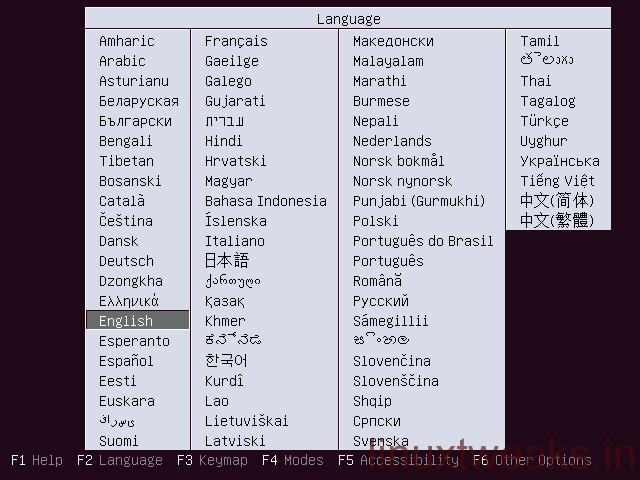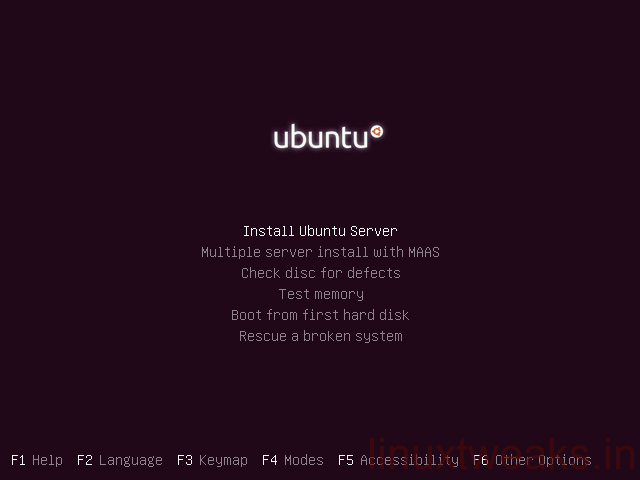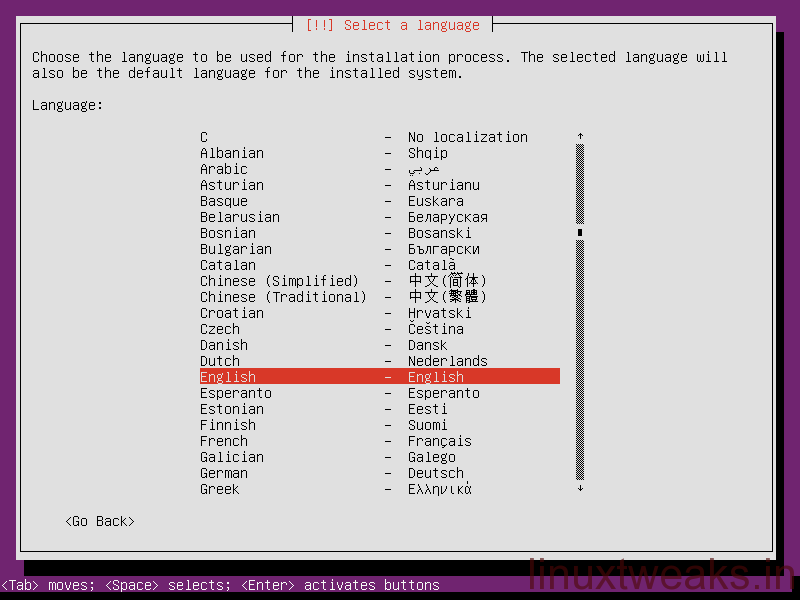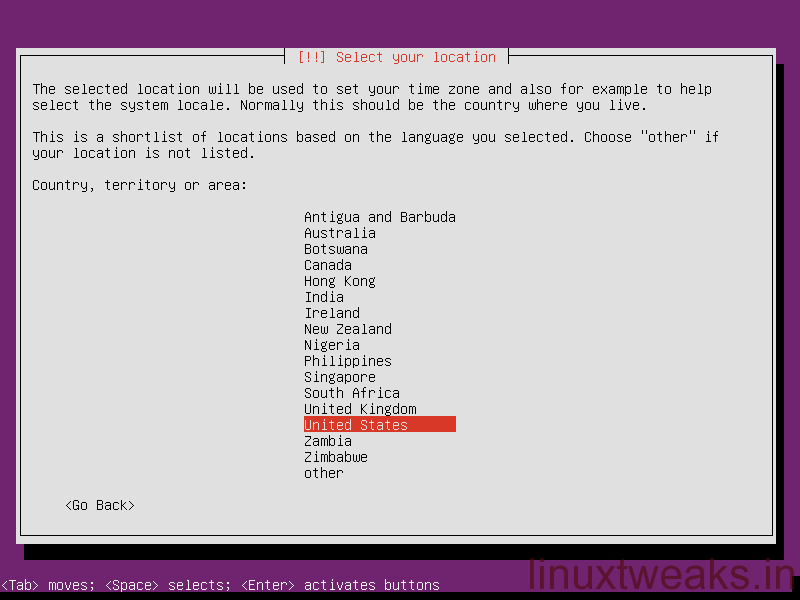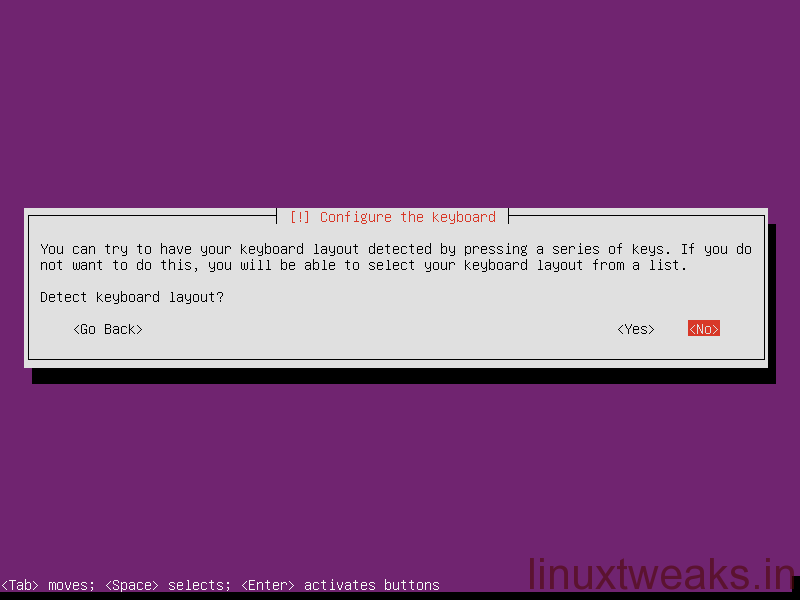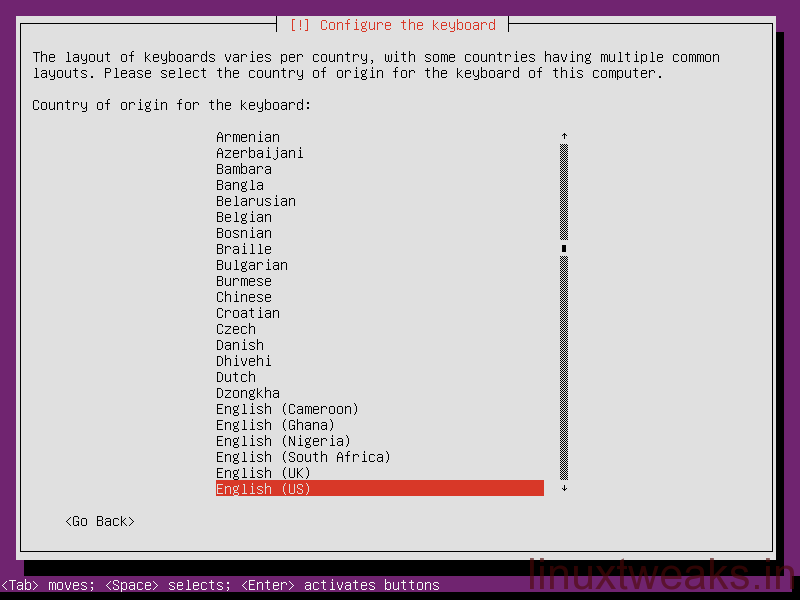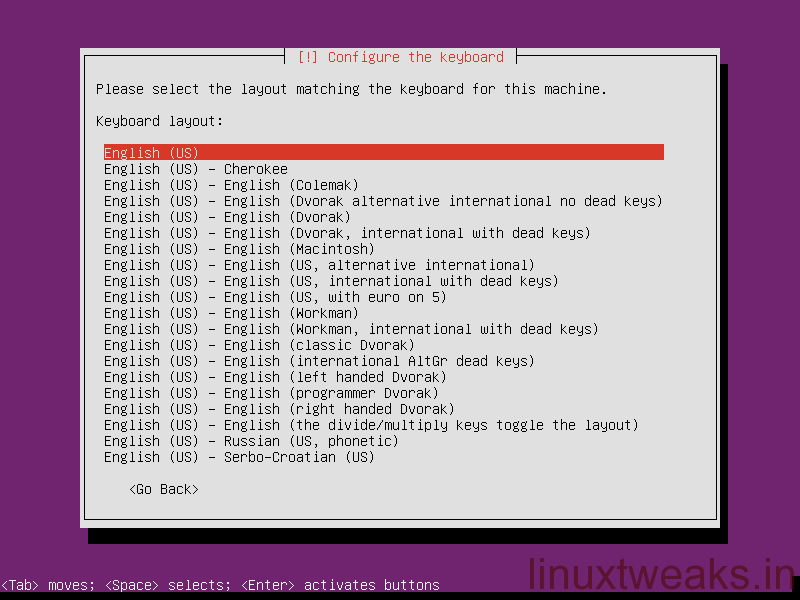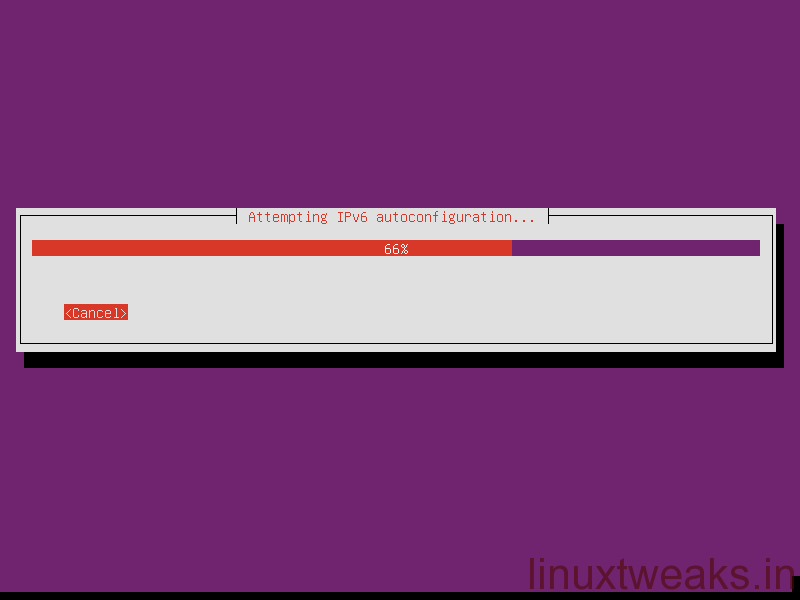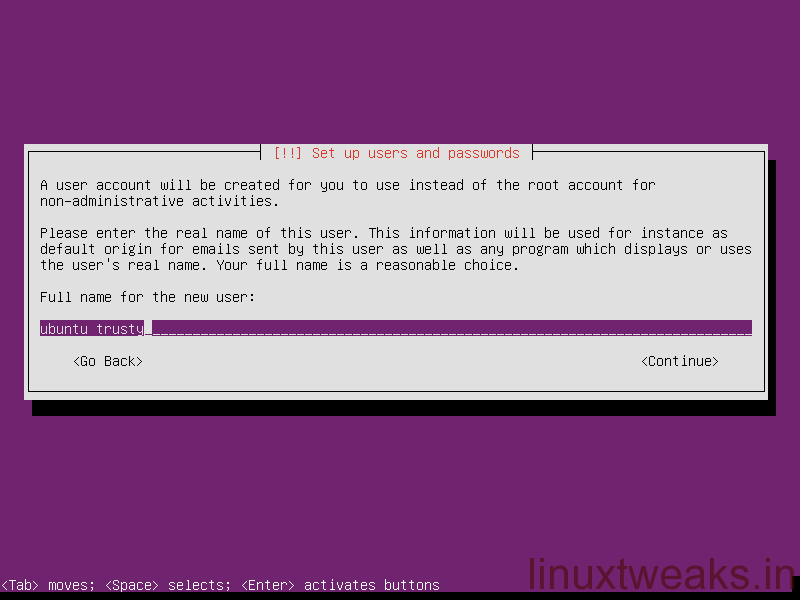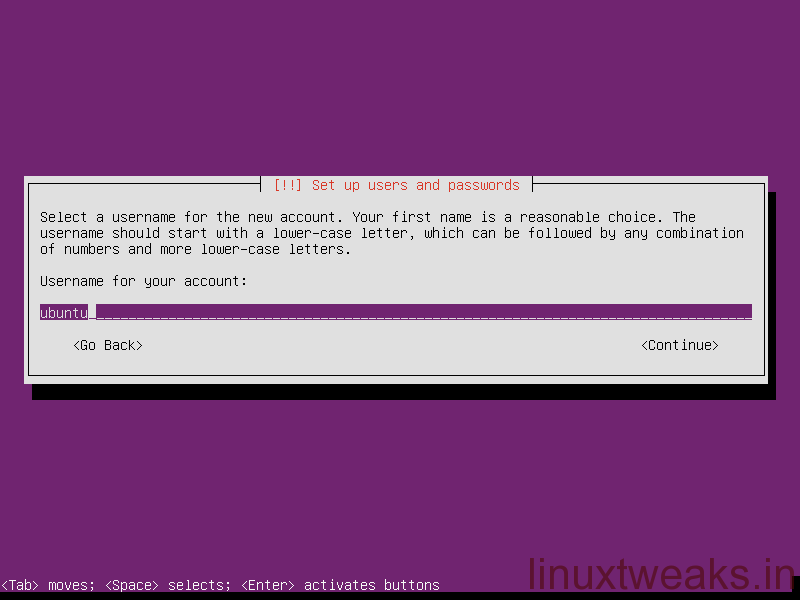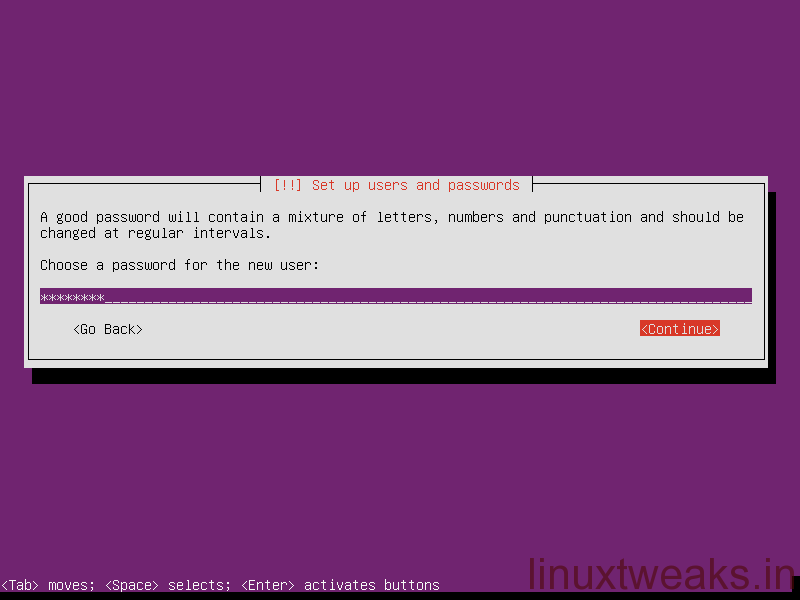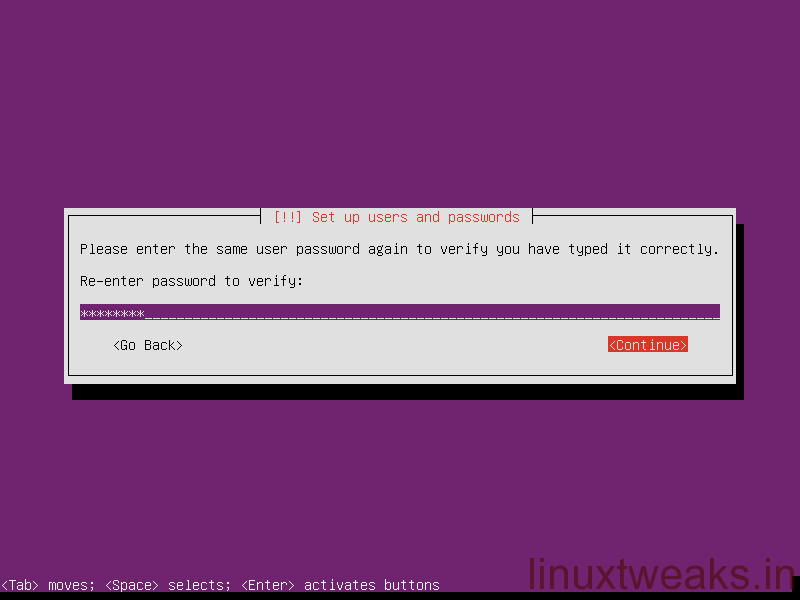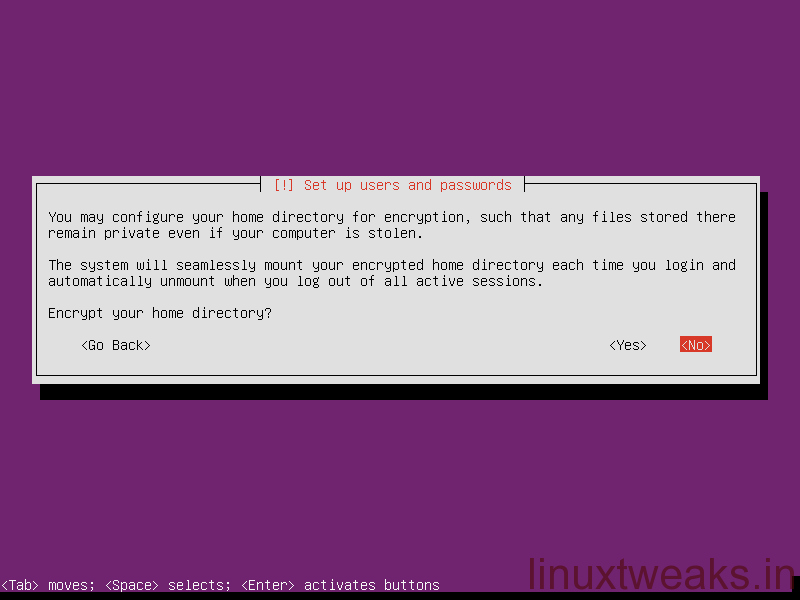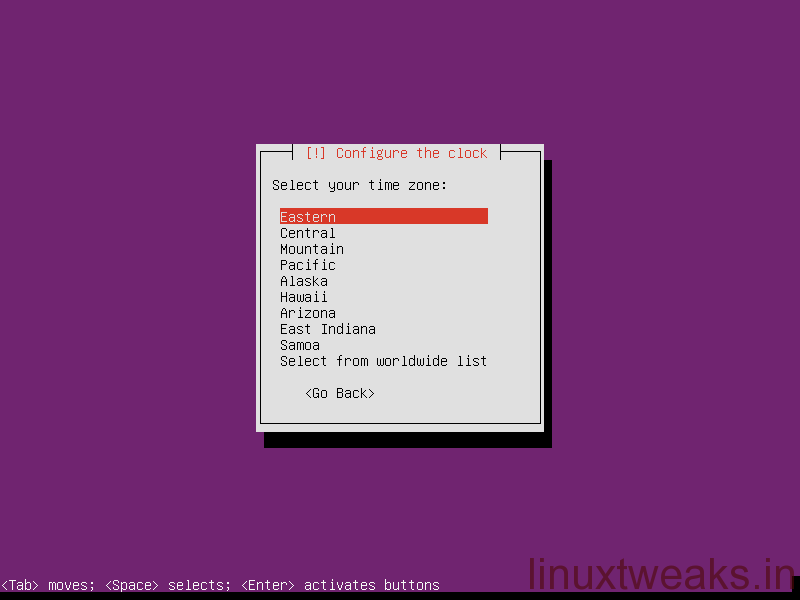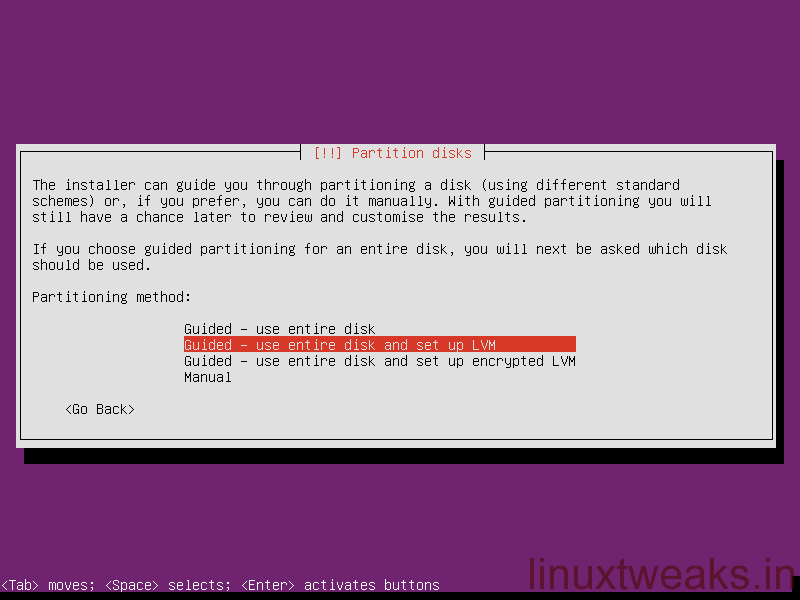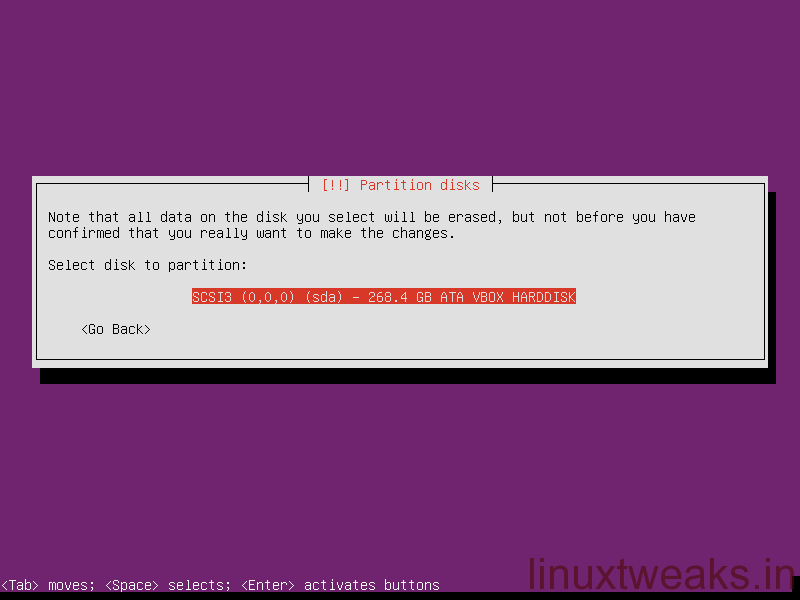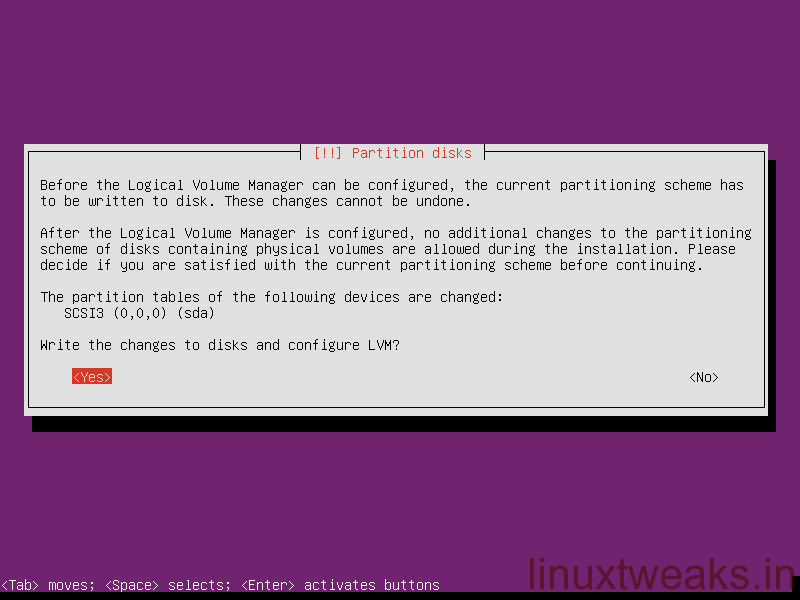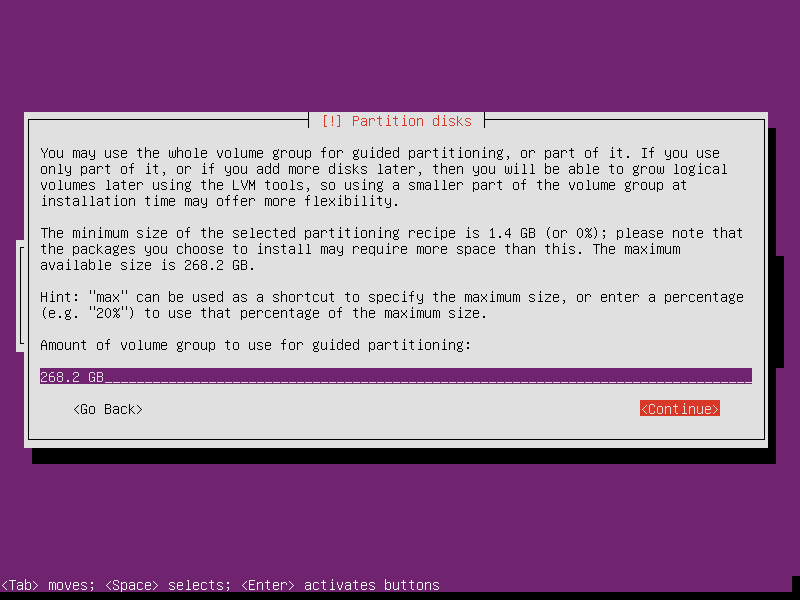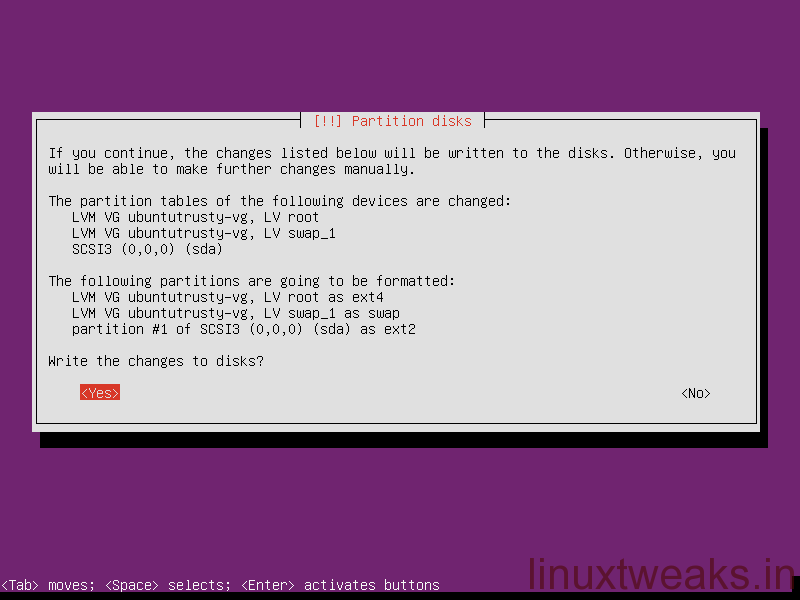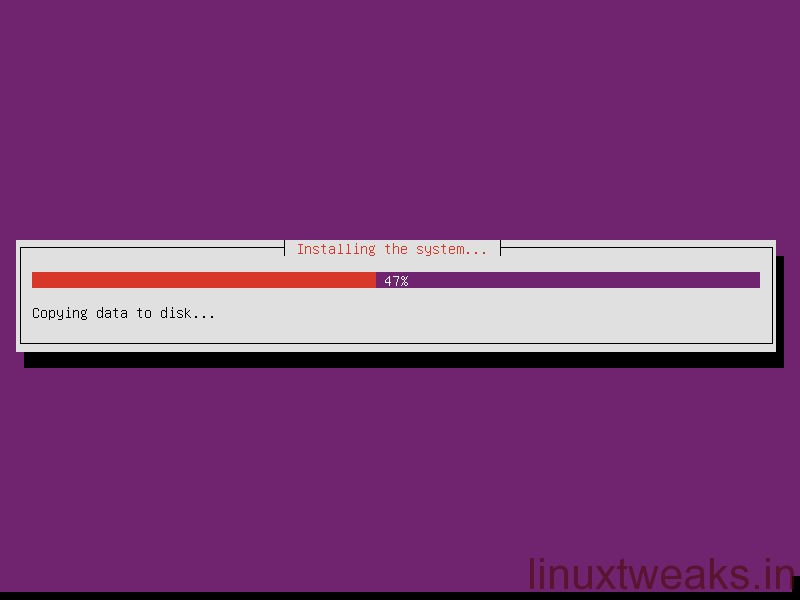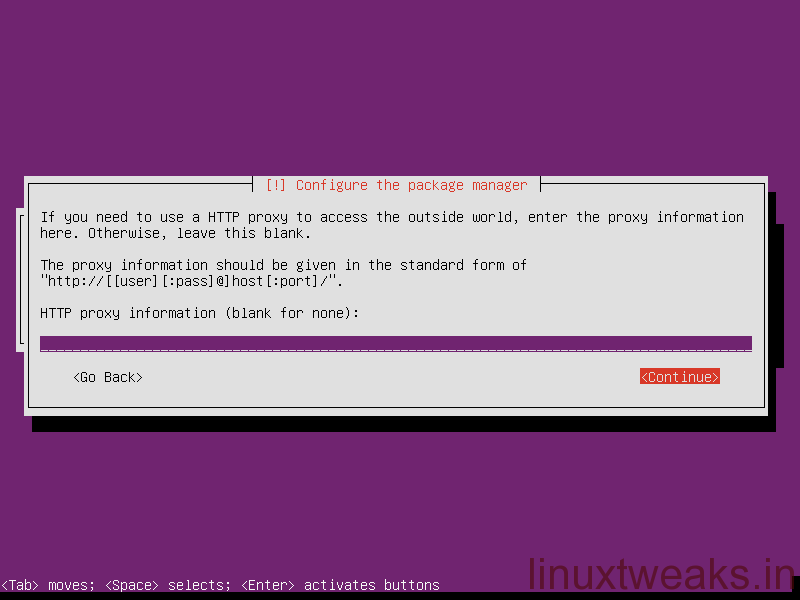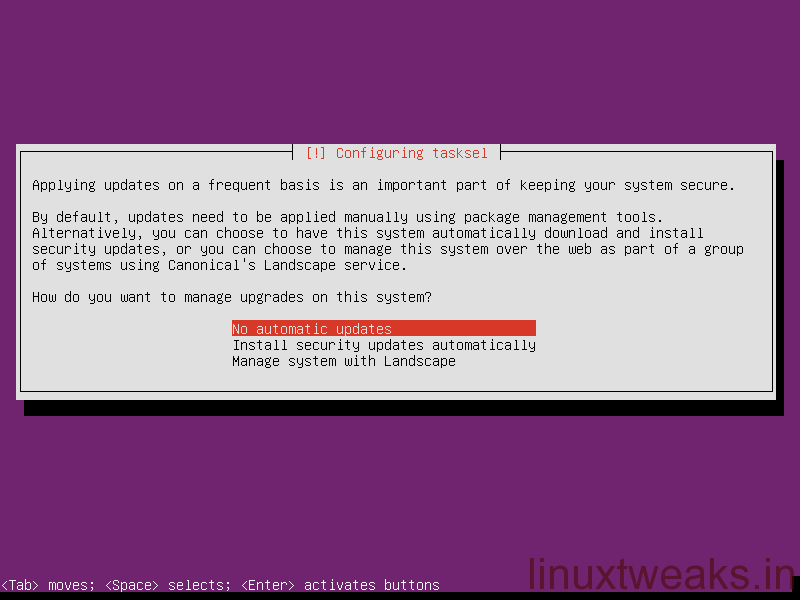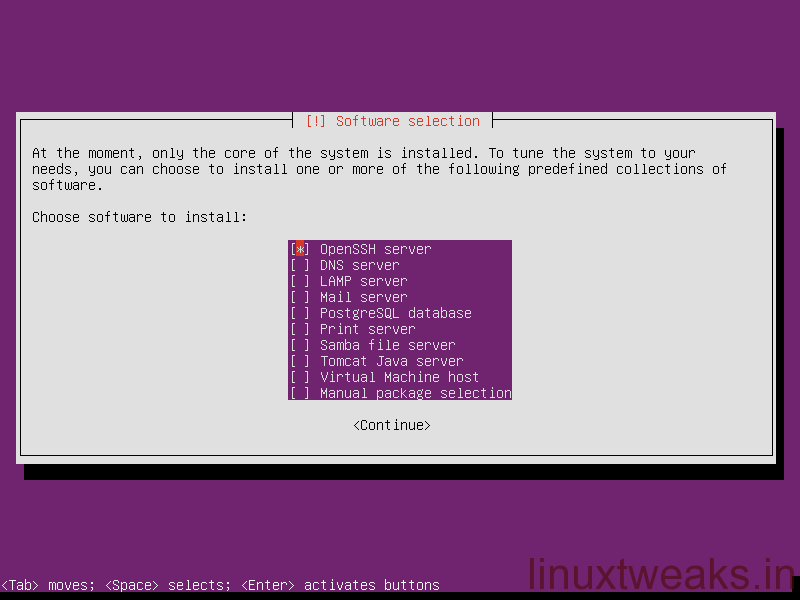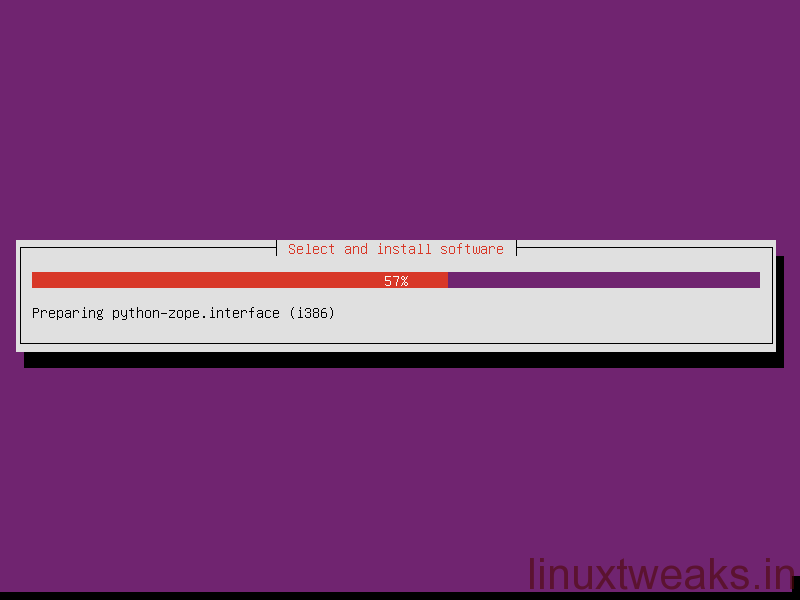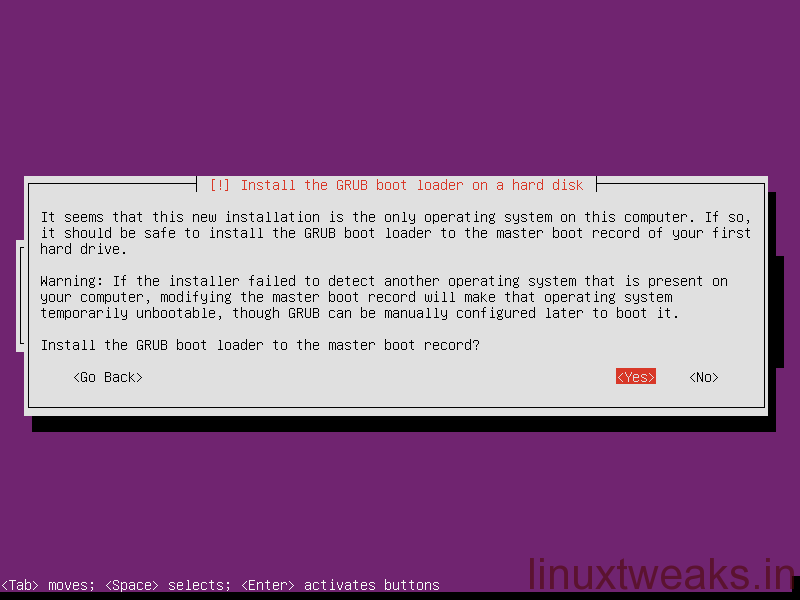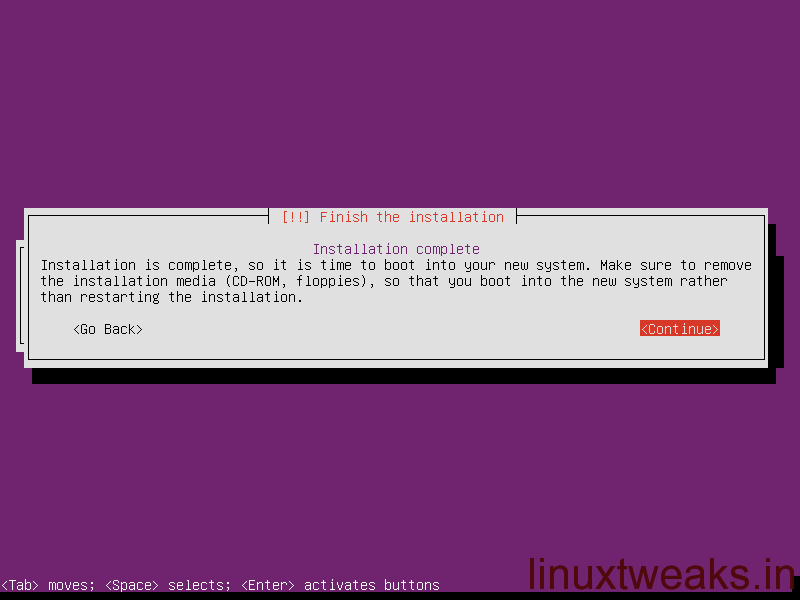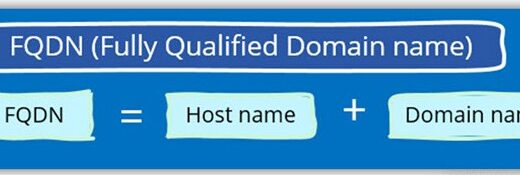Ubuntu 14.04 Server Installation Step by Setp
First, you will need to download the current version of Ubuntu Server. A 64 bit version is recommended, Once downloaded you need to create a bootable CD/DVD or USB flash.
Once done, Boot your system from ubuntu using USB or CD/DVD Drive and just follow the below steps to install Ubuntu Server in your whole System.
Please Note: This installation Steps will delete whole system data so if you have any important data in your system which you want then first take backup of your data and then can start these steps.
Installation will start now ( Follow up the Screenshots and Steps for Ubuntu 14.04 Server Installation ).
Step 1. Choose language and press Enter.
Step 2. Choose “Install Ubuntu” and press Enter.
Step 3. Again choose language (English) and press Enter.
Step 4. Select your geographical location and press Enter.
Step 5. Configure your keyboard. I choose no to manually choose the keyboard.
Step 6. Select the English (US) for country origin and press Enter.
Step 7. Select the English (US) keyboard layout and press Enter.
Step 8. At this point the system will detect the hardware to find a CD-ROM drive.
Step 9.Configure your server with the Hostname.
Step 10. Typer Full name for the new user.
Step 11. Type password for the above new user.
Step 12. Again Re-enter the same password to verify.
Step 13. Choose whether if you want to encrypt your home directory or not.
Step 14. Configure the clock, and time zone.
Step 15. Select whether to manually partition disk(s)or Select Guided as it is the default method.
Step 16. Select the partion disk.
Step 17. Select yes, to writes changes to the disk and configure LVM.
Step 18. Partition disks Size.
Step 19. Select yes, to write changes to the disk to install the ubuntu server default packages.
Step 20. At this point installation is copying the data to disk.
Step 21.Configure a Proxy or select Continue since not using a proxy.
Step 22. Configure how to install updates. choose the automatic method.
Step 23. Choose one these option at the time of install or later. if select continue, not package is selected or installed.
Step 24. Cleaning/Softwares is being installed/done.
Step 25. Select yes, to install the boot loader.
Step 26. Finishing Installation press continue to Reboot.
©You’re done Press continue to Restart now and remove installation media( CD/DVD/USB ) while rebooting. Type in your username you created earlier, and your password to login. That is it, you are now logged in to your new Ubuntu server 14.04!