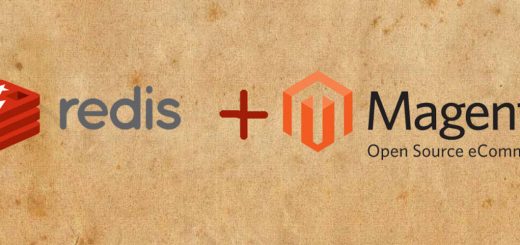Install & Configure Varnish in Front of Apache Web Server in CentOS/RedHat
What is Varnish ?
Varnish is an amazing front-end cache that is useful for serving static pages and reducing load on your server. Basically Varnish is an HTTP accelerator and a useful tool for speeding up a server. In periods of high server activity and traffic, Varnish can be a life saver.So we can Configure Varnish in Front of Apache for making our site fly.
Varnish also known as caching HTTP reverse proxy, that developed for busy and heavy content sites, to significantly improve performance of web sites. It works by redirecting visitors to static pages whenever possible. Varnish can be install as an front end to any server that serves HTTP requests and configure it to cache the pages.
Steps to Install & Configure Varnish in Front of Apache Web Server in Centos
Following are the steps to install and configure Varnish in front of Apache Web Server for caching static content.
Get the RPM of Varnish
rpm --nosignature -i http://repo.varnish-cache.org/redhat/varnish-3.0/el5/noarch/varnish-release/varnish-release-3.0-1.el5.centos.noarch.rpm
Install the Varnish using yum. This step can be executed in Centos/Redhat/Fedora
yum install varnish
Configure Varnish
Now next we have to configure Varnish. This can be slightly different based on your CMS and/or framework and how your site is explicitly set up, but we will get you started with a basic configuration.
Once we have Apache and Varnish install on our server we have to configure Varnish on port 80 to serve the content while fetching it from apache which will run on port 8080.
Open below file with any editor
vim /etc/sysconfig/varnish
Uncomment all of the lines under “DAEMON_OPTS”—under Alternative 2, and make the configuration match the following code:
DAEMON_OPTS="-a :80 \
-T localhost:6082 \
-f /etc/varnish/default.vcl \
-S /etc/varnish/secret \
-s malloc,256m"
The above configuration will run Varnish on port 80 annd varnish admin on port 6082 with given .vcl file path.
Once you have saved this file with above configuration setup open default.vcl file and update configuration for backend of varnish for fetching content from apache.
vim /etc/varnish/default.vcl
Configuration should look like this –
backend default {
.host = "127.0.0.1";
.port = "8080";
}
This will setup backend on port 8080 for host 127.0.0.1 on which apache will listen.
Configure Apache
So far we have configure varnish backend on port 8080 so that apache ports will be running on 8080. However the default settings for apache are still on port 80. So we will update the apache conf in below configuration file.
vi /etc/httpd/conf/httpd.conf
Change the port number for both the NameVirtualHost and the Listen line to port 8080, and the virtual host should only be accessible from the localhost. The configuration should look like this:
NameVirtualHost 127.0.0.1:8080 Listen 127.0.0.1:8080
Change these settings in the all virtual host as well:
The Virtual Host should also be set to port 8080, and updated line looks like this:
<VirtualHost 127.0.0.1:8080>
At last run the following command to enable caching by restarting Apache and varnish.
service httpd restart service varnish restart
Next, verify the Varnish by running the following command.
# curl -I https://www.linuxtweaks.in HTTP/1.1 200 OK Content-Type: text/html; charset=UTF-8 Date: Mon, 25 Feb 2013 17:01:57 GMT X-Varnish: 896827433 Age: 0 Via: 1.1 varnish Connection: keep-alive
Access you domain using browser and instantly you can see the details of varnish working with below command:
varnishstat
Varnish live logs can check using below command:
varnishlog
Logs can be checked on below location
tail -f /var/log/varnish/varnishncsa.log
View more posts in this category !!!
Install Varnish in Apt based Distro’s.