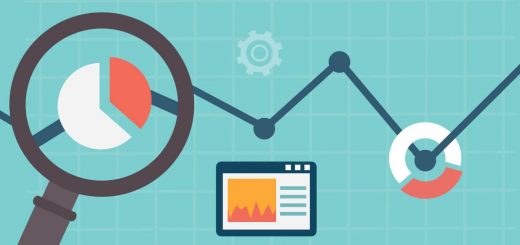Install Tripwire Intrusion Detection System (IDS) on Linux RedHat
Introduction
Security is an incredibly complex problem when administering online servers. While it is possible to configure firewalls, fail2ban policies, secure services, and lock down applications, it is difficult to know for sure if you have effectively blocked every attack.Here you will find the steps to Install Tripwire Intrusion Detection System on Linux system for content integrity.
A host-based intrusion detection system (HIDS), works by collecting details about your computer’s filesystem and configuration. It then stores this information to reference and validate the current state of the system. If changes are found between the known-good state and the current state, it could be a sign that your security has been compromised.
A popular host-based intrusion detection system on Linux is tripwire. This software can keep track of many different filesystem data points in order to detect whether unauthorized changes have occurred.
Here we will discuss installation and configuration of tripwire tool in RedHat/CentOS Server –
Install Tripwire Intrusion Detection System
On CentOS/RHEL, Tripwire will not be found on official repository. So add EPEL repository to install Tripwire:
[root@server ~]# rpm -ivh http://dl.fedoraproject.org/pub/epel/6/i386/epel-release-6-8.noarch.rpm
Now install Tripwire:
[root@server ~]# yum install tripwire -y
Create keyfile pass phrases
Likewise in Ubuntu local and site keyfile passphrases will not be created when installing Tripwire. Enter the following commands to create site and local keyfile pass phrases for Tripwire:
[root@server ~]# tripwire-setup-keyfiles ---------------------------------------------- The Tripwire site and local passphrases are used to sign a variety of files, such as the configuration, policy, and database files. Passphrases should be at least 8 characters in length and contain both letters and numbers. See the Tripwire manual for more information. ---------------------------------------------- Creating key files... (When selecting a passphrase, keep in mind that good passphrases typically have upper and lower case letters, digits and punctuation marks, and are at least 8 characters in length.) Enter the site keyfile passphrase: Verify the site keyfile passphrase: Generating key (this may take several minutes)...Key generation complete. (When selecting a passphrase, keep in mind that good passphrases typically have upper and lower case letters, digits and punctuation marks, and are at least 8 characters in length.) Enter the local keyfile passphrase: Verify the local keyfile passphrase: Generating key (this may take several minutes)...Key generation complete. ---------------------------------------------- Signing configuration file... Please enter your site passphrase: Wrote configuration file: /etc/tripwire/tw.cfg A clear-text version of the Tripwire configuration file: /etc/tripwire/twcfg.txt has been preserved for your inspection. It is recommended that you move this file to a secure location and/or encrypt it in place (using a tool such as GPG, for example) after you have examined it. ---------------------------------------------- Signing policy file... Please enter your site passphrase: Wrote policy file: /etc/tripwire/tw.pol A clear-text version of the Tripwire policy file: /etc/tripwire/twpol.txt has been preserved for your inspection. This implements a minimal policy, intended only to test essential Tripwire functionality. You should edit the policy file to describe your system, and then use twadmin to generate a new signed copy of the Tripwire policy. Once you have a satisfactory Tripwire policy file, you should move the clear-text version to a secure location and/or encrypt it in place (using a tool such as GPG, for example). Now run "tripwire --init" to enter Database Initialization Mode. This reads the policy file, generates a database based on its contents, and then cryptographically signs the resulting database. Options can be entered on the command line to specify which policy, configuration, and key files are used to create the database. The filename for the database can be specified as well. If no options are specified, the default values from the current configuration file are used.
Initialize the Database
Following the installation, you must initialize and configure your installation. Like most security programs, tripwire is shipped with generic, but strict defaults that may need to be fine-tuned for your specific installation.
[root@server ~]# tripwire --init Please enter your local passphrase: Parsing policy file: /etc/tripwire/tw.pol Generating the database... *** Processing Unix File System *** ### Warning: File system error. ### Filename: /dev/kmem ### No such file or directory ### Continuing... [...] ### Continuing... Wrote database file: /var/lib/tripwire/server.linuxtweaks.in.twd The database was successfully generated.
In the both above outputs, you may notice that a error called “No such file or Directory” and “file system error”. This is because the tripwire scans every files/directories which are mentioned in the tripwire configuration file. The files/directories might not be existed in your system. Comment the lines which are showing this error in the tripwire config file or leave it as is.
To do that open the file /etc/tripwire/twpol.txt and comment the file/directory lines which are not present in your system.
Configure the Policy File to Match Your System
Now that we have a list of files that are setting off tripwire, we can go through our policy file and edit it to get rid of these false positives.
Open the plain text policy in your editor with root privileges:
sudo nano /etc/tripwire/twpol.txt
Do a search for each of the files that were returned in the test_result file. Comment out all of the lines that you find that match.
In the system configuration we will comment out are the /var/run and /var/lock lines so that our system does not flag normal filesystem changes by services:
(
rulename = "System boot changes",
severity = $(SIG_HI)
)
{
#/var/lock -> $(SEC_CONFIG) ;
#/var/run -> $(SEC_CONFIG) ; # daemon PIDs
/var/log -> $(SEC_CONFIG) ;
}
There were a lot of files in the /root home directory that needed to be commented out on my system. Anything that is not present on your system should be commented out:
(
rulename = "Root config files",
severity = 100
)
{
/root -> $(SEC_CRIT) ; # Catch all additions to /root
#/root/mail -> $(SEC_CONFIG) ;
#/root/Mail -> $(SEC_CONFIG) ;
#/root/.xsession-errors -> $(SEC_CONFIG) ;
#/root/.xauth -> $(SEC_CONFIG) ;
#/root/.tcshrc -> $(SEC_CONFIG) ;
Save and close the file when you are finished editing.
Now that our file is configured, we need to implement it by recreating the encrypted policy file that tripwire actually reads:
sudo twadmin -m P /etc/tripwire/twpol.txt
After this is created, we must reinitialize the database to implement our policy:
sudo tripwire --init
Please enter your local passphrase:
Parsing policy file: /etc/tripwire/tw.pol
Generating the database...
*** Processing Unix File System ***
Wrote database file: /var/lib/tripwire/tripit.twd
The database was successfully generated.
All of the warnings that you received earlier should be gone now. If there are still warnings, you should continue editing your /etc/tripwire/twpol.txt file until they are gone.
Verify the Configuration
If your database initialization didn’t complain about any files, then your configuration should match your system at this point. But we should run a check to see what the tripwire report looks like and if there are truly no warnings:
The basic syntax for a check is:
sudo tripwire --check
You should see a report output to your screen specifying that there were no errors or changes found on your system.
Once this is complete, you can be fairly confident that your configuration is correct.
To view the Tripwire configuration location:
[root@server ~]# twadmin --print-cfgfile ROOT =/usr/sbin POLFILE =/etc/tripwire/tw.pol DBFILE =/var/lib/tripwire/$(HOSTNAME).twd REPORTFILE =/var/lib/tripwire/report/$(HOSTNAME)-$(DATE).twr SITEKEYFILE =/etc/tripwire/site.key LOCALKEYFILE =/etc/tripwire/$(HOSTNAME)-local.key EDITOR =/bin/vi LATEPROMPTING =false LOOSEDIRECTORYCHECKING =false MAILNOVIOLATIONS =true EMAILREPORTLEVEL =3 REPORTLEVEL =3 MAILMETHOD =SENDMAIL SYSLOGREPORTING =false MAILPROGRAM =/usr/sbin/sendmail -oi -t
Set Up Email Notifications
We will configure tripwire to run every day and also implement automatic notifications. During the process, we can test how to update the database when we make changes to our system.
Now that we have that command installed, let’s do a test of our system’s ability to mail out a tripwire report. This report will have warnings and changes too, since we just installed new software without telling tripwire:
sudo tripwire --check | mail -s "Tripwire report for `uname -n`" [email protected]
You should receive a report shortly in your email with details about the new mail software you just installed to send the message! This is good. It means that tripwire is picking up changes in the filesystem and that our mail software is working as well.
We can do this by typing:
sudo tripwire --check --interactive
This will run the same tests as normal, but at the end, instead of outputting the report to the screen, it is copied into a text file and opened with the default editor.
This report goes into quite a lot of detail about each file that changed. In fact, on my machine, the report generated was 2,275 lines long. This amount of information is extremely helpful in the event of a real security problem, but in our case, it’s generally probably not too interesting for the most part.
The important part is near the top. After some introductory information, you should see some lines with check boxes for each of the added or modified files:
Rule Name: Other binaries (/usr/sbin)
Severity Level: 66
-------------------------------------------------------------------------------
Remove the "x" from the adjacent box to prevent updating the database
with the new values for this object.
Added:
[x] "/usr/sbin/mailx"
. . .
These check boxes indicate that you want to update the database to allow these changes. You should search for every box that has an “x” in it and verify that those are changes that you made or are okay with.
If you are not okay with a change, you can remove the “x” from the box and that file will not be updated in the database. This will cause this file to still flag tripwire on the next run.
Conclusion
You should now have an automated intrusion detection system that sends you reports regarding changes on your filesystem. You should review the emailed reports regularly and take action where there are changes detected, either in updating the tripwire database to okay the changes, or investigating suspicious activity.